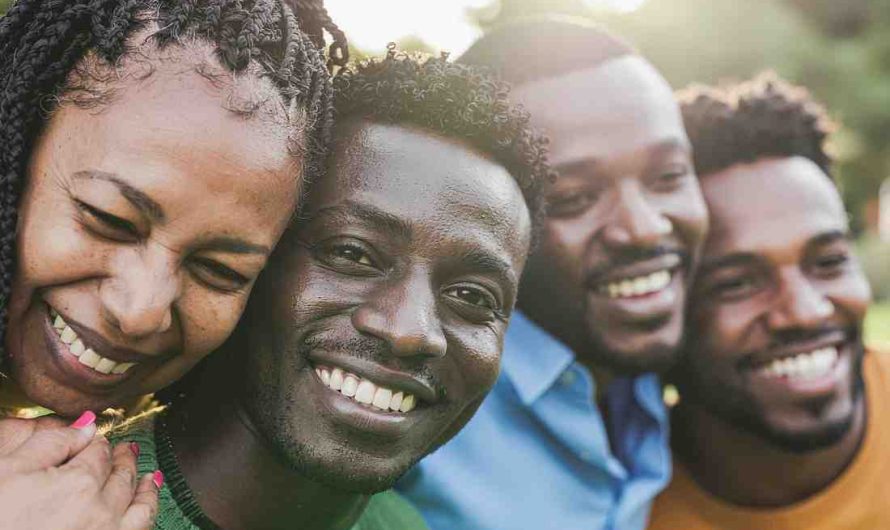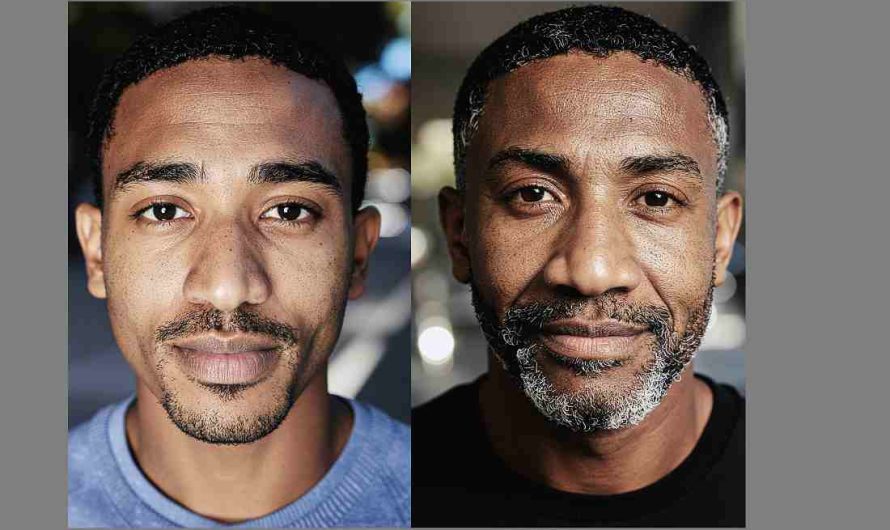Professional designers pay special attention to image resolution and quality when choosing visuals for their projects. Poor-quality, pixelated pictures ruin the perception of the overall composition and look unappealing, pushing customers away. On the contrary, high-quality visuals are recognized and liked by customers, driving sales and boosting brand awareness.
Digital creators can find that a downloaded photo is highly illustrative, but its size is small and quality is low. This article explains how to enlarge images without losing quality and provides top web-based upscalers and downloadable software for such manipulations. Keep reading!
Why do pictures get pixelated after enlargement?
Aspiring creators frequently try to enlarge low-quality images by changing their dimensions — height and width. However, after a basic enlargement, the picture resolution remains the same while the scenery looks stretched. The reason is that such manipulations cause distortions in the overall composition. Standard-quality pictures differ from HD visuals by the number of pixels — the more pixels, the higher resolution. When increasing image dimensions, you stretch out pixels, not multiply their number. To improve image quality during enlargement, you must reconstruct and generate missing pixels in your visual.
How to make pictures bigger without losing quality online
It’s impossible to add missing pixels to the pictures manually. There are specialized web-based tools for such purposes. Online upscalers use AI-based technology, allowing you to enlarge a picture and enhance its quality. Simply upload your file to the tool, and the system will independently reconstruct missing pixels. Online image enlargers are accessible from any electronic device with a working internet connection, so you don’t need to download applications or software.
Depositphotos Image Upscaler
Depositphotos Image Upscaler is a popular online photo enlarger that can double the resolution of your visual and enhance its quality. For example, if you have a 1000x1000px picture, it will become 2000x2000px after processing. Depositphotos Image Upscaler is an AI-powered tool that employs a neural network to identify and generate missing pixels, sharpen blurry objects, brighten colors, and reduce excess noise. It supports raster files in JPG and JPEG formats, weighing up to 15 MB. It’s also free to use for personal and commercial purposes.
How can you enlarge a picture and improve its quality using Depositphotos Image Upscaler?
- Access the upscaler available at depositphotos.com/upscaler.html.
- Create a free account.
- Upload your image, or drag and drop a file onto the page.
- Wait a couple of seconds and see the upscaled result.
- Click the Download Image button to save the enlarged visual on your device.
BigJPG
BigJPG provides simple, user-friendly functionality for enlarging images without losing their quality. The tool uses neural networks to identify missing pixels and improve details smartly. BigJPG works well with photographs and illustrations that have visible lines and objects. In the free version, you can process files with a maximum size of 5 MB and 3000x3000px resolution. BigJPG also provides a batch-processing option for registered users.
How to improve picture quality with BigJPG:
- Visit the tool’s official website.
- Click on the Select Images button and choose files from your device folder.
- Click the Start button to initiate picture improvement.
- Choose file configuration, such as image type, upscaling volume, and noise reduction intensity.
- Preview and download the result.
Upscale.media
Upscale.media helps aspiring creators increase their image quality in a couple of seconds without manual manipulations. The tool employs AI-based technology, which provides good results even for blurred and highly-detailed visuals. Upscale.media allows you to enlarge pictures up to 4x their original size. The missing pixels reconstruction feature helps keep detailed textures smooth. You can upload PNG, JPEG, JPG, and WebP files with up to 1500x1500px resolution.
To enlarge your picture with Upscale.media, proceed with the following:
- Open Upscale.media in your browser.
- Upload or drag and drop your image onto the page. You can also paste the appropriate URL.
- Choose an upscaling volume and view the result.
- Download the improved image onto your device.
Top software to enlarge images without pixelation
Expert designers manipulate pictures regularly, so they need efficient solutions that are always at their fingertips. In this case, you can consider professional downloadable software. Besides the image enlargement feature, such programs provide additional options like perspective and lens distortion correction.
HitPaw Photo Enhancer
HitPaw Photo Enhancer is a downloadable picture improvement software compatible with Windows and Mac operating systems. Based on AI technology, the solution accurately reduces noise and sharpens images. You can manipulate your photos manually or apply the auto-improvement option. The software offers three enlargement models: general, denoising, and face. The general model is applicable to landscape, building, and nature photography. The denoising model is a good option for reducing high ISO values and improving low-light pictures. The face model is developed for dealing with portrait and old photography. The software is paid, but you can test its trial version.
How can you improve your images in HitPaw Photo Enhancer?
- Visit the HitPaw official website.
- Click on the Try It For Free button to download the trial version.
- Install and launch HitPaw Photo Enhancer on your PC.
- Click the Choose Images button or drop your files onto the workspace.
- Choose an AI-based processing model and select Preview.
- See the results and click on the Export button to save the improved image on your device.
Reshade Image Enlarger
Reshade Image Enlarger is a free professional software available for Windows. Using this tool, you can resize, crop, sharpen, and reduce noise in pictures. A batch processing feature is also available, allowing users to manipulate several visuals simultaneously. If needed, you can also apply manual configurations to your processed pictures, which can help improve the results. For example, choose the intensity of denoising or reducing artifacts. The software supports JPEG, TIFF, and PNG raster formats.
To enhance your picture using Reshade Image Enlarger, follow these steps:
- Visit the Reshade Image Enlarger website and download the software installation file.
- Install and open the program on your PC.
- Click File → Open, and choose a needed file from a folder.
- Wait until auto improvement and analyze the results.
- Make manual adjustments if needed.
- Click on the Save button to download the improved image.
A Sharper Scaling
A Sharper Scaling is an advanced image enhancement software available for Windows. The application doesn’t require much storage space on your PC. A Sharper Scaling allows designers and photographers to enlarge picture objects without losing the quality of details. For example, you can make some elements in your photo more visible and eliminate unnecessary details. This tool can also correct rotation, perspective, and lens distortion. You can upload files in JPEG, TIFF, PNG, and BMP formats and download the results in JPEG, TIFF, or PNG. A Sharper Scaling is free to use for personal and commercial purposes.
How can you enlarge pictures using A Sharper Scaling?
- Visit the tool’s official website.
- Download and install software on your PC.
- Upload a file from your folder and choose the conventional upscaling method.
- See the result and download the improved image.
Conclusion
Content creators require high-quality images to improve user experience and boost sales in their commercial projects. Increasing your image quality by changing its proportions leads to an increased number of stretched pixels and visual distortion. Instead, using various web-based tools and downloadable professional software allows you to quickly enlarge pictures without losing file quality and get HD results. Test the options presented above and choose the best solution for your project.